Progress¶
1390 words
Sometimes technical progress comes in small and slow steps. Back in the mid 1990s, Apple introduced the Control Strip. This was first done for portable computers to give users a quick way to adjust their screen and volume settings, to adapt their network settings or to check on their battery status. As soon as it had been released, everyone without a portable started salivating because the thing looked damn useful and handy.
After a few generations of hacks to bring the Control Strip to non-portables, the message even made its way to Apple and the Control Strip was included with the MacOS for all Macs. A good step that gave us a flood of third party control strip modules which let you turn the Control Strip into a very useful addition to the computer. And it was brilliant. You got a reasonable default set of modules pre-installed by Apple, those who wanted more could get additional modules, and despite that power the whole thing didn’t need a lot of screen space. In fact, a single click minimised it handily to a corner of your screen and another single click expanded it again and gave you all the information and tools you might have needed.
One of my favourite Control Strip modules used to be Process Manager, a little module that displayed a small icon for each running application and also offered a menu with some commands to send to the applications as well as providing those icons as targets for drag and drop operations. A truly useful utility. And one that the Dock seemed to be a shiny American sibling of… more shiny and with some oohs and aahs, but much more wasteful as well.
But when OS X and the Dock came along, it became apparent that – apart from wasting a lot of space in total and taking up the space of the Control Strip – it lacked many capabilities of the Control Strip. It didn’t let you control things. And people at Apple must have thought the same, so there were those ‘Docklings’ in early versions of OS X. Little modules that sat in the bottom section of the Dock and could provide similar functions as Control Strip modules did before. But after the first oohs and aaahs regarding the pretty battery module had stopped, nobody really liked those Docklings. They cluttered up your Dock, you had to see them all the time along with your application and all of them had to have the same unpredictable size.
And the size issue might be what made them quite useless. As the Dock and its icons can be really small, you couldn’t display more information than a single number in those icons if you wanted to be sure it’s legible. In addition, the fixed size of Docklings meant that the most simple Dockling required the same amount of screen real estate as a complex one. And that message reached Apple as well – Docklings seem to be deprecated these days.
Instead, Apple decided to turn the right hand side of the menu bar into a Control-Strip rip-off. There are Menu Extras, i.e. modules which can run in that area, they have a fixed height but a flexible width, which can change while the modules are running. And while Apple won’t allow third party developers to create their own modules for that area of the menu bar, people figured out how to do it anyway and a number of more or less useful and ugly modules do exist.
Yup, there are loads of messy issues about this, with the SystemUIServer based Menu Extras, with application menus added to the menu bar at the right and the newly introduced Spotlight menu. All of these behave ever so slightly (or blatantly) differently and transitions between the different types aren’t exactly consistent either. I don’t want to get into the details here – let’s just say that someone at Apple should be ashamed for not making sure all the menus in the menu bar behave consistently.
Thus, the right hand side of the menu bar now pretty much does what the Control Strip used to do. It seems a bit inferior, but generally gets the job done. You can control your Airport, Bluetooth, Screen, Keyboard Layout, iChat, Volume control and many more things from the Menu Extras. The only problem I kept running into, particularly after my involuntary downgrade to an iBook which cost me more than 100 pixels of screen width, is that Menu Extras keep being covered by application menus. My general impression is that menu lengths have increased since the switch to OS X. And using German, one of OS X’s base languages, with its longer words probably doesn’t help either.
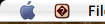 Indeed, I am even using FruitMenu’s feature to replace the application’s long name in the menu bar by the application’s icon to save space – and, more importantly, keep the menus from jumping around in the menu bar when switching between applications whose names have different lengths… muscle memory and all. So I assume this problem is even worse for others.
Indeed, I am even using FruitMenu’s feature to replace the application’s long name in the menu bar by the application’s icon to save space – and, more importantly, keep the menus from jumping around in the menu bar when switching between applications whose names have different lengths… muscle memory and all. So I assume this problem is even worse for others.
And in my situation I can only fit a few items into the menu bar when wanting to be sure that they don’t get covered by application menus too frequently. Currently, nothing but this remained:
When seeing that, I have to make a few remarks. My impression is that Apple quite gratuitously waste their users’ menu bar real estate. For example, the clock menu is set up to display the day of week by default. My memory is pretty bad, but usually I can tell which day of week it is. And even when I can’t, all it costs me to find out the day of week is a click into that menu. A bad default, I’d say.
Similarly, the Fast User Switching menu: While Apple finally gave us a short iconic form for it in X.4, I completely fail to understand why the user is forced to have that menu when Fast User Switching is active. OS X’s mostly useless Apple menu might just have enough space to take that menu along with the Logout item, I’d say.
Actually I wonder in how many places Fast User Switching is used for real. ‘Real’ as in on computers which are actually used by several people who potentially don’t know each other. I’d be surprised if there are many of those. I only use it for testing. It’s just handy to have an account along where you can fiddle with the preferences or randomly trash things without doing any harm. So I really fail to see why the menu is there by default and cannot be turned off permanently.
So, erm, if things went right, I managed to outline why the Control Strip was great, how the menu bar looks like a replacement for it these days and how it’s not good enough. So where’s the progress? In my opinion, the progress is that in the screenshot above you don’t see the modules for the screen and the volume anymore. While I was at first hesitant to remove those – they had been standards since the early days of the Control Strip after all – I realised I never used them anymore. Hooray! Admittedly, those modules aren’t completely useless – when you’re using multiple screens, say or to give you an instant visual feedback on your current volume setting. But in my current setup, I just don’t need them anymore as there’s no complicated tinkering needed for the screen and there are handy keys for changing the volume on the keyboard.
And now that my positive point is out of the way, let me mention One More Thing™ – the Location Manager. That nifty bit of Mac goodness that let you change a number of relevant settings, volume, screen, printer, network and so on at a single click of your mouse. A feature that I never really got to use as I didn’t have a portable computer at the time, but one that my dad missed a lot when switching to OS X. Admittedly, things are a bit easier these days because most networks work without manual configuration, but I’d still like some automatic switching of printers or the volume when being in a different environment. So how can we get that?

