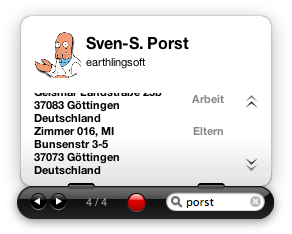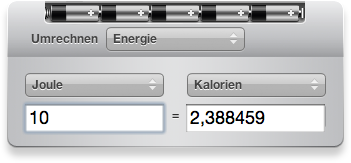X.4 Dashboard¶
4019 words on X.4 Overview
One of the most advertised features of Mac OS X.4 is the Dashboard – a layer of little tools known as ‘widgets’ that will slide above your screen for a quick look or manipulation and then get out of sight again.
![]() Where Exposé will slide all windows off the screen when you hit F11, Dashboard will slide hidden windows onto the screen when you hit F12 (or click an icon or wiggle the mouse at the appropriate corner of your screen).
Where Exposé will slide all windows off the screen when you hit F11, Dashboard will slide hidden windows onto the screen when you hit F12 (or click an icon or wiggle the mouse at the appropriate corner of your screen).
Scepticism
I started off sceptically vis-à-vis the Dashboard. And I do remain sceptical. There are two aspects to my scepticism: Firstly, the Dashboard looks like it’s a cover up for many of the failures in OS X. You’ve made an operating system in which doing a quick computation in the Calculator is a royal pain, because there’s (a) no Apple menu to keep it easily accessible for you, (b) a Finder which makes it a royal pain to find (but which you’ll have to use as you don’t want to clutter your Dock even more) and (c) application launch times giving you enough time to do the computations manually. In a way, Dashboard seems to be a cheap way out of that as it’ll give me an instantly available calculator. So this part of my scepticism isn’t actually about Dashboard as a technology or a platform but rather about it giving Apple an excuse to continue ignoring those other problems in OS X.
Secondly, I am concerned with the UI. Not only do Apple advocate that Dashboard widgets look distinct from the rest of the system, they also chose HTML as the main platform to create widgets in. And as a stroll across the web will remind you, HTML is the platform that has given us some of the worst UIs in existence. In addition, creating Dashboard widgets is simple. Meaning that it’ll be at the same time enabling lots of people to create the widgets they want and causing a flood of poorly made widgets to appear. Just like RealBasic and – to a certain extent – AppleScript Studio, the Dashboard platform will provide Perversiontracker with an ongoing supply of entries. Not because the technology is inherently bad but because it’s easy to create stuff.
Hands On
When installing X.4, the Dashboard was one of the first things I tried out. Because it’s easily accessible and even puts its (removable) Dock icon right beneath the Finder. And because it’s eye candy and I’m a sucker for that… I just happen to like things to slide around my screen at the press of a key. Hitting combinations of the Exposé and Dashboard keys is particularly pretty as Apple made the different slides happen with a slight delay, so invoking Exposé’s desktop mode when the Dashboard is active will slide out the Dashboard widgets first and only afterwards slide away the other windows. Pretty.
Invoking the Dashboard will darken the existing windows and slide in the widgets. At the bottom of the screen there’s a little ‘plus’ button, the clicking of which will reveal the Dashboard Dock.
 I find this quite remarkable and well done. To begin with it looks good that the button turns while the Dock slides in. Then it’s also quite clever to move any widgets which might get into the way of the Dock upwards with the Dock, so the Dock doesn’t overlap anything. Those widgets will be moved down again when the Dock is closed.
I find this quite remarkable and well done. To begin with it looks good that the button turns while the Dock slides in. Then it’s also quite clever to move any widgets which might get into the way of the Dock upwards with the Dock, so the Dock doesn’t overlap anything. Those widgets will be moved down again when the Dock is closed.
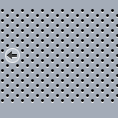 What I find remarkable about the sliding is that instead of covering up the lower part of the screen with the Dashboard Dock, all of the screen’s content is just moved upwards. This is probably a good demonstration of how far OS X’s display technology has come and that it is now abstract enough to just slide anything anywhere. For those of us who grew up with System 7, 8 or 9 and still have the idea of the somewhat ‘holy’ menu bar area this looks astonishing.
What I find remarkable about the sliding is that instead of covering up the lower part of the screen with the Dashboard Dock, all of the screen’s content is just moved upwards. This is probably a good demonstration of how far OS X’s display technology has come and that it is now abstract enough to just slide anything anywhere. For those of us who grew up with System 7, 8 or 9 and still have the idea of the somewhat ‘holy’ menu bar area this looks astonishing.
To use a widget you can click its icon in the Dock or drag it to the location you want it at right away. The latter option is very sweet as the icon morphs into the widget’s default shape during the drag. I could sit here all day Homer Simpson-esque and drag widgets from the Dock into the widget area and back. As usual, holding the Shift during the effect, will give you a slow-motion effect to leave enough time for salivating. That said, I don’t even see the full ‘ripple’ effect that’s apparently there in the Dashboard on dropping things as my computer is too old to provide such eye-candy. I do see the eye-candy when closing a widget, though. Odd.
What’s a bit buggy still is the adding of new widgets to Dashboard. The widgets go to the ‘Widgets’ folder in some Library Folder and will be automatically discovered by the Dashboard. Just not quite automatically. While the folder seems to be re-scanned whenever its contents change, the display in the Dashboard Dock is only properly updated when you scroll to the next page of widgets. Before that you may see widgets without their proper icons or with wrong names which is rather confusing.
Widgets
Now let’s look at some of the widgets provided by Apple. Those are going to be the standard that others will be judged by, so they better be good. Thankfully, Apple have the resources to employ people with good programming skills as well as people with good graphics skills, so we can enjoy pretty and mostly working widgets. As said above in the scepticism section, I doubt that the majority of other widget developers will find the time and resources to put a similar effort into their widgets.
Weather
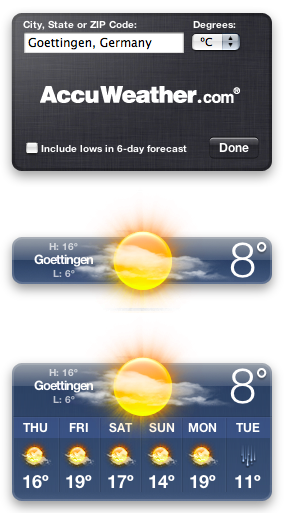 The weather widget is perhaps the most immediately appealing of the widgets. It has extremely nice graphics to show the current weather at the selected location. And those graphics were already to be seen at the keynote last year. Looking at the graphics themselves suggests that the widget can cover a wide range of weather situations and even tries to reflect details like wind in its graphics. Together with the – now standard – use of transparency this is very good.
The weather widget is perhaps the most immediately appealing of the widgets. It has extremely nice graphics to show the current weather at the selected location. And those graphics were already to be seen at the keynote last year. Looking at the graphics themselves suggests that the widget can cover a wide range of weather situations and even tries to reflect details like wind in its graphics. Together with the – now standard – use of transparency this is very good.
But lets get there first: After dragging the weather from the Dashboard Dock, it will default to show the weather of the place you set up in your location preferences. That’s a good way to use that information and to remember that what you set up there is about more than just time zones – despite being in the ‘Date and Time’ preference pane. To set the widget up more specifically for wherever you live, you have to flip it around clicking the little ‘i’ button – the flipping being another bit of eye candy I don’t get to see on my computer although I think that this simple rotation should be possible… On the back side you can then enter the name of the town you live in and hope that it will be found.
And that’s where problems start being apparent. Not only will American towns be listed first regardless of your current location. In addition the widget can’t handle umlauts. Living in Göttingen means that I am affected by that first hand. Of course people quickly checked on the web site providing the weather reports and found out that entering ‘Goettingen’ will do the trick. But that’s very poorly localised software by Apple. The conversion ‘ö’ → ‘oe’ can be done in software without problems and avoid all the annoyance that goes with dealing with web sites made by people who can’t look beyond ASCII. Update: To make this more fun this was changed in Mac OS X.5 and you had to enter ‘Gottingen’ instead. In Mac OS X.6, entering ‘Göttingen’ works properly but the name is immediately replaced by ‘Gotinga’. Quality software!
While the former point may be a consequence of technical incompetence of the website used by the weather widget, the next isn’t: By default, the widget offers to display temperatures using the Fahrenheit scale. Not only is that scale only used by a very small fraction of humanity, my computer is also full of hints that I’m not going to want Fahrenheit temperatures: non-English System language? ✓ As a consequence, units in the System Preferences set to metric? ✓ Non-U.S. location? ✓ The system does have information strongly suggesting that I’m more of a Celsius person, but it ignores them. This would only be careless and be fixed with a single click, it the weather widget at least remembered my preferred temperature scale. But it doesn’t. Every new weather widget will default to the Fahrenheit scale again.
![]() But that’s not everything. Just look at the widget’s icon. It displays a temperature of 73°. That’s really scary weather or a cool sauna if you’re working on a Celsius basis. Wouldn’t a designer with some localisation skills have seen that choosing a temperature in the low 30s would’ve covered both scales nicely? With slightly unpleasant temperatures perhaps but at least with existing ones.
But that’s not everything. Just look at the widget’s icon. It displays a temperature of 73°. That’s really scary weather or a cool sauna if you’re working on a Celsius basis. Wouldn’t a designer with some localisation skills have seen that choosing a temperature in the low 30s would’ve covered both scales nicely? With slightly unpleasant temperatures perhaps but at least with existing ones.
To finish up the bit about localisation, let me note that the widget isn’t even localised for languages other than English. That’s not an excuse, of course, as OS X claims to be localised for a number of languages, and while I am surprised that this is still possible at all, it may explain the lack of awareness in the creators of the widget. Update: I provide a patch to add a German localisation to the widget. Try it out or convert it to your own language!
Of course looking at the current temperature of where you are is a bit useless. What’s more useful is that the widget will also display a forecast for the next week when you click on the big icon in its middle. Another nice use is to display the weather at other place, just before going on a holiday, say. Another nice aspect is that it will display the moon phase and also reflect the time of day by the colour and brightness of the display.
As the weather widget gets the information it displays from the internet, an internet connection is needed for it to work properly. What sucks about the widget is that it doesn’t deal well with having no internet connection. This may be the case when people are on the road or it happens to me when I’m at home (thanks Cisco!). Instead of giving hints that the displayed data aren’t current the weather widget will continue to display the state it retrieved from the internet the last time there was a connection. So, with a lack of internet access having bright sunshine in the middle of a rainy night is as possible as it is absurd. A bit more attention to detail would have been good here.
Calculator
Sometimes you just want to add or multiply a few numbers which are too large to do it manually. So you want a simple calculator. The history of OS X can be seen as a history of calculators. The calculator Apple provided with the system sucked so much initially, e.g. by not even being able to keep up with moderately fast typing of numbers, that there were at least two significant speed increases to this simple program.
In X.4 the calculator was improved once more, but the speed bit got acceptable in X.3, so they’re working on the features now. And while the Calculator and even Grapher can provide more sophisticated compuations and maths, they may seem to powerful and too much hassle for the quick computation. Which is where having a Dashboard widget for that purpose comes handy.
The Calculator does add numbers. And it’s reasonably fast. A nice touch is that the buttons highlight while you’re typing and that the buttons for the mathematical operations are highlighted brightly and keep their colour, so you have easily accessible feedback for what you typed and will see errors quickly. Having memory buttons like on a cheap desk calculator is also a nice idea.
As it isn’t obvious on the Dashboard which widget is frontmost and thus accepts keyboard input, the Calculator needs to tell the user when it is active. This is done by lighting the calculator’s display in blue when it’s on – as opposed to grey when it’s off. A simple and elegant solution, I think.
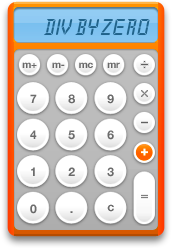 While the Calculator appears to be localised, the localisation only affects its file name. Error messages are not localised and the resulting messages will be displayed in English. I assume that doing this properly might have caused some real problems as the calculator’s display has a limited size and might not be large enough for the longer messages needed in languages other than English.
While the Calculator appears to be localised, the localisation only affects its file name. Error messages are not localised and the resulting messages will be displayed in English. I assume that doing this properly might have caused some real problems as the calculator’s display has a limited size and might not be large enough for the longer messages needed in languages other than English.
Oh, and ‘just one more thing…’ quite a crappy one, unfortunately: The Calculator’s lack of localisation is very significant: If you want to enter numbers with a decimal separator, you’ll have to enter a dot ‘.’, regardless of what decimal separator is used in your locale (e.g. ‘,’ in German). This will render the widget useless for many people as it certainly is a widget that you’ll want to use with you numeric keypad.
[As an aside let me note the Apple has removed the user’s ability to choose his own decimal separator from the International preference pane in X.4 – a feauture that has been around since System 7 at least! The decimal separator now seems to be determined by the locale you’re in. This also relates to the oldest bug I filed on OS X which recently had its third anniversary: In the classic Mac OS the decimal separator key on the numeric keypad would always give the decimal separator when pressed. That meant that changing the decimal separator setting on your computer would change what that key did. This was a very good feature. And it was removed with the transition to OS X. At least that bug hasn’t been closed as ‘behaves as specified’… but I’m quite close to giving up hope.]
World Clock
The clock widget is a simple one. All it does is to display the time, analoguely. That’s quite useless, of course, as you’ll also have the current time in the menu bar. But the fact that you can set it up to display the time at other places, makes it quite helpful – when wanting to phone people on other continents, say. To compensate for just having a twelve hour face, the clock changes colours with a white background at day time and a dark one at night. In addition the AM/PM information is shown.
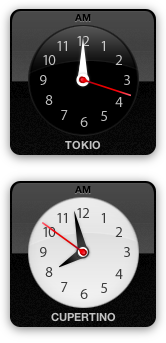 The clock widget was shown to demonstrate Dashboard at the ADC meeting I went to. There they proudly showed off that the clock not only has a hand to display the seconds but that they built a little vibration into the hand’s movement to simulate a mechanical clock. While I consider the display of seconds on a clock superfluous unless I’m boiling eggs, I thought that was quite a sweet idea. Perhaps it’s not complex enough, though, as I think the vibration might need to depend on whether the hand is going upwards or downwards and perhaps even depend on the angle… but of cours none of this is of relevance…
The clock widget was shown to demonstrate Dashboard at the ADC meeting I went to. There they proudly showed off that the clock not only has a hand to display the seconds but that they built a little vibration into the hand’s movement to simulate a mechanical clock. While I consider the display of seconds on a clock superfluous unless I’m boiling eggs, I thought that was quite a sweet idea. Perhaps it’s not complex enough, though, as I think the vibration might need to depend on whether the hand is going upwards or downwards and perhaps even depend on the angle… but of cours none of this is of relevance…
What’s slightly more relevant is that making those superfluous seconds hands move costs about 15% of my computer’s processing time. That’s only when the Dashboard is open but it’s more processing time than decoding an MP3 takes, which mathematically is much more complex. I’ve heard people say that the resource usage of Dashboard widgets is excessive. While I still fail to understand the Unixy numbers given by the system, the lowest one of them is five MB of ‘private’ memory for the Dashboard clock and 23MB of ‘physical’ memory. The numbers aren’t small, that’s true.
While the clock widget doesn’t come with more international resources than the calculator, its code does take care of localisation and makes sure to get localised city and continent names from the system.
Address Book
I thought this widget would be really cool as the Address Book application remains rather slow in X.4. But I haven’t used it a lot. So I won’t offer a lot of details here. From what I can tell, there are a few problems apart from the widget’s strange look:
- There are no scroll bars but just strange ‘arrow’ buttons which make it a pain to go through long entries.
- I sometimes can’t enter text into the filter field despite it looking like it’s active.
- The Address Book plugins don’t work in the widget.
- The large phone number bezel displayed by the widget is different from that used by the Address Book and much uglier.
- In the address section, things seem to get mangled up with labels displayed to the right of the address rather than to the left.
So, I’m far from being impressed.
Flight Tracker
The Flight Tracker is probably one of the plugins that I have very little use for as it is very rare that I expect people to arrive by plane – and even if they do, it’s very unlikely that I’ll pick them up at the airport as I don’t have a car and most airports are far away. On the other hand I love flying and planes and just playing around with the widget was a lot of fun. So let me blatantly ignore the standard caveats we’ve seen for Dashboard widgets like the lack of localisation and less functionality outside the U.S.
The widget’s usage is simple – specify a departure and destination aiport and it’ll list all flights between those two that it has information on. Then you can select one of the flights and the map will display where the plane currently is. When playing around, I found that the display of the plane’s location doesn’t work too well. For many European airlines the information doesn’t seem to be available at all, and for the others I couldn’t get the plane to be displayed anywhere but at the departure location.
When flying to South Africa, I noted that the in-flight magazine doesn’t do a terribly good job of displaying the flight routes. While those routes when going east to west usually look like ‘round’ curves on a flat maps because they’re geodesics – straight lines if you wish, the shortest lines at least – on the globe. Somehow the in-flight magazine made excessive use of curves for no good reason. This is probably because many people don’t understand why the flight routes were drawn the way they were drawn. And perhaps the fact that these days there are just not enough globes around to give people a sufficiently good idea of what earth looks like, is a reason for that.
With that in mind, I was thrilled (OK, positively surprised at least) to see that the Flight Tracker widget does draw proper geodesics when drawing the flight routes. While these may not be exactly where the planes fly due to the way air traffic is regulated and due to winds that can be used to save fuel, they are the best approximation you can get. Geodesics hooray!
Apart from the problems I mentioned above, the Flight Tracker widget has nice aspects, such as automatically zooming into the world map and being able to handle flights with stopovers, there are also some points I found confusing, such as the airlines’ acronym not being displayed with the flight number.
Unit Converter
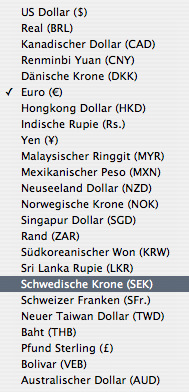 The Unit Converter widget is a nice one. Giving you an extra interface for all the conversions which were hidden away and somehow clumsy to use in the Calculator so far. For each category of conversion it’ll give you a nice graphic a the top of the window and it’ll happily do the conversion as you type in numbers. Not that this should be remarkable today, but it unfortunately is. Conversion work both ways, so you can simply type in whichever field you prefer and don’t have to fiddle around to invert the setup of the menus.
The Unit Converter widget is a nice one. Giving you an extra interface for all the conversions which were hidden away and somehow clumsy to use in the Calculator so far. For each category of conversion it’ll give you a nice graphic a the top of the window and it’ll happily do the conversion as you type in numbers. Not that this should be remarkable today, but it unfortunately is. Conversion work both ways, so you can simply type in whichever field you prefer and don’t have to fiddle around to invert the setup of the menus.
The widget is localised but not perfectly. The order of the conversion categories in the menu, for example, is always in the alphabetic order of the English names, while the strings that are displayed are in German. With a small list such as the conversion categories this isn’t too much of a problem but with things like currencies it’s a bit confusing. Particularly as the German translations of the currency names are quite inconsistent as some of them include the name of the country while others don’t.
Stickies
Dashboard Stickies were a widget I was really looking forward to. While the traditional Stickies are wonderful, they’re exactly the kind of thing that clutter up your desktop – meaning you’ll have to switch the the Stickies application anyway – and which you can equally well hide in the Dashboard layer. Unfortunately the Stickies widget is utter crap. It uses ugly large fonts in a non-resizable window. There’s no way these’d be useful to me and that’s not even having in mind that text input sometimes doesn’t seem to work in them either. Disappointing.
Others
I have discussed the Dictionary widget earlier and I don’t care too much for the other widgets. The Calendar displays a calendar and is localised, the iTunes widget re-introduces UI elements which move in circles – I thought those had been exorcised since QT 5 – and is generally unresponsive. The puzzle widget is sweet and the Phone Book one non-localised.
Third Party
We are starting to see many third party widgets appear now. Many of them are just useless to me – which is fine of course – and of those which looked like they could be useful quite a few have been a pile of crap. The artwork wasn’t good (not that I really want to blame the authors for that, it’s more a design problem for the widgets where Apple doesn’t give developers readymade UI elements) or they were downright creepy – an eBay tool that handily redirects you through some advertising site, for example. Many of the tools that are around seem to do nothing but open a specific web page in Safari with the search term you enter. That’s ridiculous crap of course. Perhaps having gazillions of them will convince Apple to make Safari’s search field a bit more flexible. On the other hand, little widgets that grab stuff from a web page and process them to display them neatly can be great. I’d like to have one for local cinema listings.
Open Questions
I don’t know what’s the appropriate conclusion for this. With the widgets they provide, Apple have shown that both pleasing and useful widgets are feasible. On the other hand, the state of unfinishedness of some of these widgets – even coming from a big company who wants to show off the technology – makes clear that making a very good widget will still require a lot of both skill and resources.
A look at the first generation of third party widgets confirms fears that bad widgets will come and hopes that there is a new technology enabling people to make cool things easily accessible. And we have to hope that there will be some good web sites which enable us to just ignore the bad ones while not missing out on the interesting ones. If this doesn’t happen, the whole Dashboard thing can go wrong.
And it may already have gone terribly wrong in some other sense. With Safari automatically moving downloaded widgets into your Library folder, we start feeling uneasy about being faced with Windows like situations where evil code can find an easy way onto people’s machines. It might still take a user action to activate a widget, but the barrier has just become lower. I wonder why Apple considered this a good strategy in a time where they start cashing in on the higher perceived security of their OS.